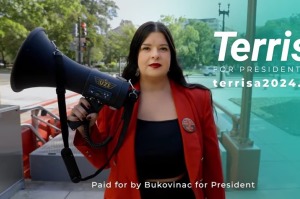How to Factory Reset an iPhone 7, 6, 5
Apple is expected to release the next-generation iPhone this year. While some are already prepared to replace their iPhone 7, others may still be looking for a few bucks to be able to afford the device. For those who intend to sell their pre-loved gadgets, restoring the smartphone to its original setup is imperative. But how does one reset an iPhone?
The factory reset button of any device is rarely used as it wipes out data the owner has collected. But for those who have found themselves in a situation that demands such action, know the necessary steps before proceeding to do so.
When it comes to Apple's smartphones, be it the iPhone 5, 6, or 7, resetting the device to its original factory setup requires only a few minutes of one's time. It is important to take note that restoring the factory setting will erase the data stored on the device. This includes media files such as songs, photos, and videos, contact information, calendar information, and more.
Unless tech junkies intend to delete all the content on the device, backups should be made. Proceed to the Settings menu and use the iCloud to back up the files that need to be stored. Click the Backup button, and then turn on the iCloud Backup. Be sure to be connected to WiFi while doing the transfer.
Once the files have been duplicated, Apple junkies should proceed to the General tab on the Settings menu. The Reset button will pop up as one of the options. Click that. It will lead to another menu that will have the Erase All Content and Settings options. That should be clicked. To proceed, the Erase iPhone button should be selected.
The process will take a few minutes. When the reset process is successful, the iOS Setup Assistant will reappear.
For those who have second thoughts about selling the device, one can always restore the data that was sent to the iCloud.