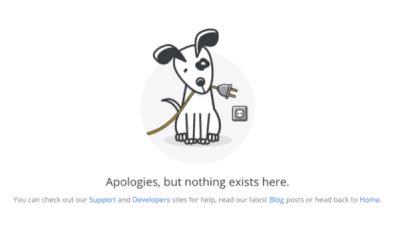COMMENTING FAQ
What is new?
To improve the user experience when commenting on posts, we have moved to a new commenting platform, OpenWeb. You can use your email or social media accounts such as Google, Facebook, and Twitter to log in to the new platform.
COMMENTING
Do I need an account to post a comment?
Yes, indeed. To leave a comment or respond to others, you must first "Sign up to post."
How do I create an account?
- Select the "Log In" option in the top right corner of the website.
- Select your method of registration.
- Depending on which option you have selected, complete the prompt(s).
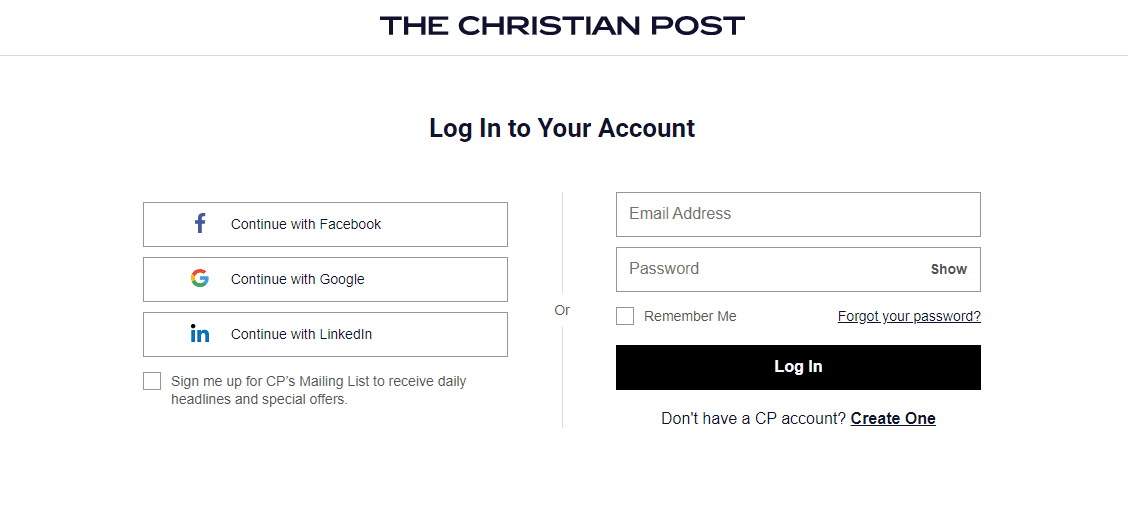
Once you sign-up via email, you will receive an email asking you to verify your account. This email will take up to 15 minutes to arrive; it may end up in your Spam or Junk folder.
How do I comment and reply?
To Comment:
- Go to the bottom of an article and locate the Comments section.
- Select inside the commenting box.
- Write your comment and/or reply.
- Click "Send" to publish your message.
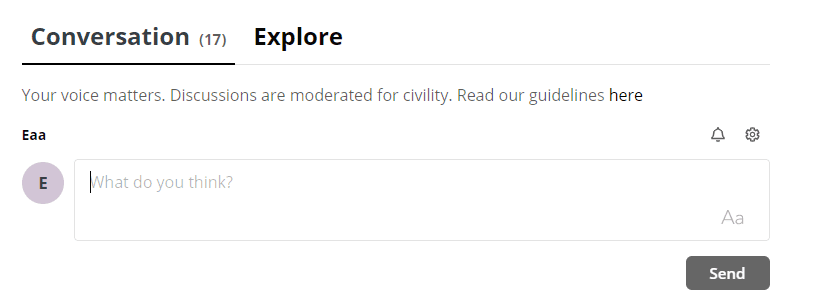
To Reply:
- Navigate to the comment you would like to reply to.
- Select the "Reply" button below the comment.
- Write your reply in the box.
- Click "Send" to publish your message.
Mentioning/Tagging:
You can mention and/or tag other readers by typing the "@" symbol followed by the username you would like to tag. Some results may auto-populate, allowing you to choose the user you want to mention.
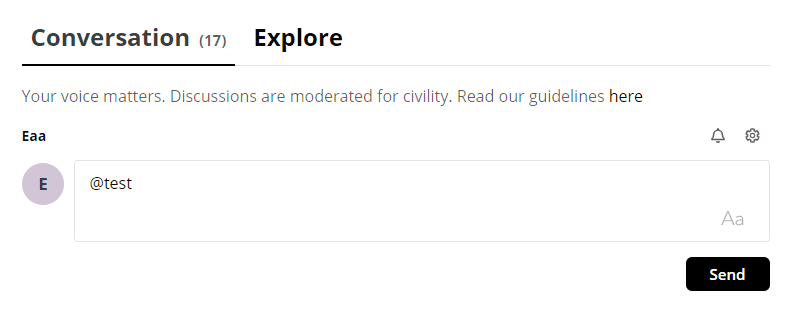
How do I style my comments?
You may use the “Text formatting” option, “Aa” in the commenting box to bold, italicize, include a number list, include a bullet list, and quote your posts.
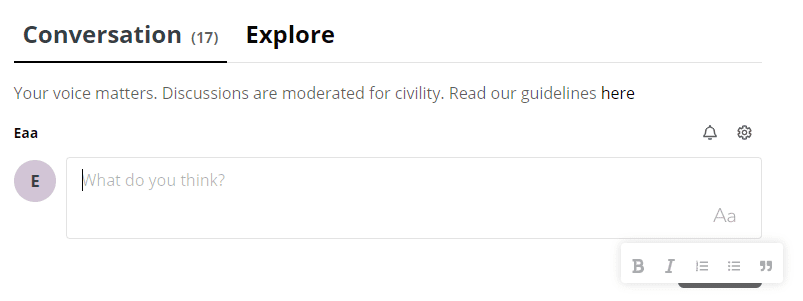
What are the different titles next to people’s names?
The titles next to people's names are automatically generated by the system based on your participation in the community. You can earn titles by starting good conversations, replying, liking/disliking comments, receiving likes, and reporting inappropriate comments.
You may lose points if your posts are taken down or deleted, and your point total will drop to 0 if your account is banned.
The five user types are:
- NEWBIE: 0 to 499 points
- INFLUENCER: 500 to 999 points
- CONTRIBUTOR: 1,000 to 1,499 points
- LEADER: 1,500 points or greater
- HOST: Staff Member
The actions you can take to gain points are:
- 5 points: Upvote or downvote a comment.
- 5 points: Receive an upvote.
- 5 points: Report a comment.
- 10 points: Share a comment.
- 20 points: Write a comment or reply to a comment.
What is the green bubble by my picture?
The green bubble indicates that you are online. It will also show up by the name of someone who is actively logged in and viewing an article.
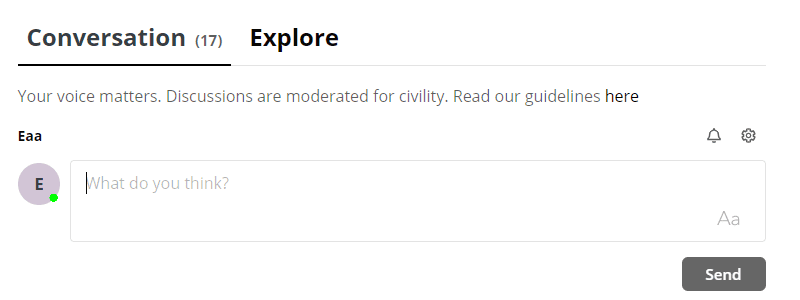
ACCOUNT
How do I customize my profile?
- Log into your account at a Comments section.
- Select your name in the top right corner.
- When your profile loads, select "Edit Profile."
- By selecting either your profile picture or background picture you can upload one.
- You also have the option to modify your username, language, location, workplace, and interests.
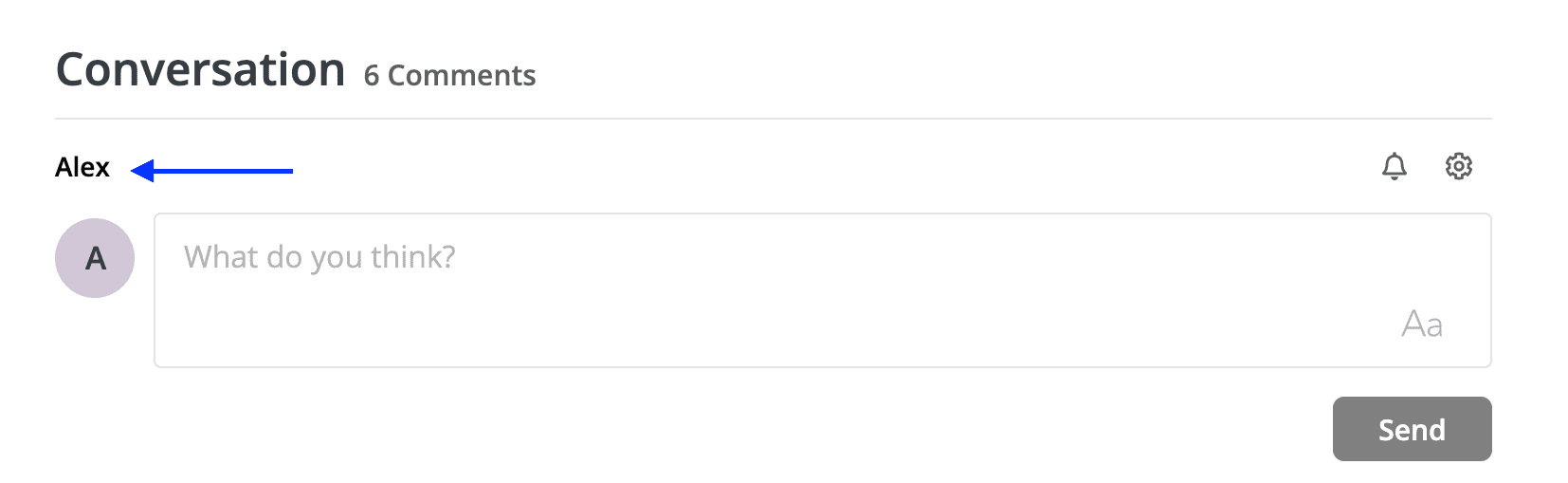
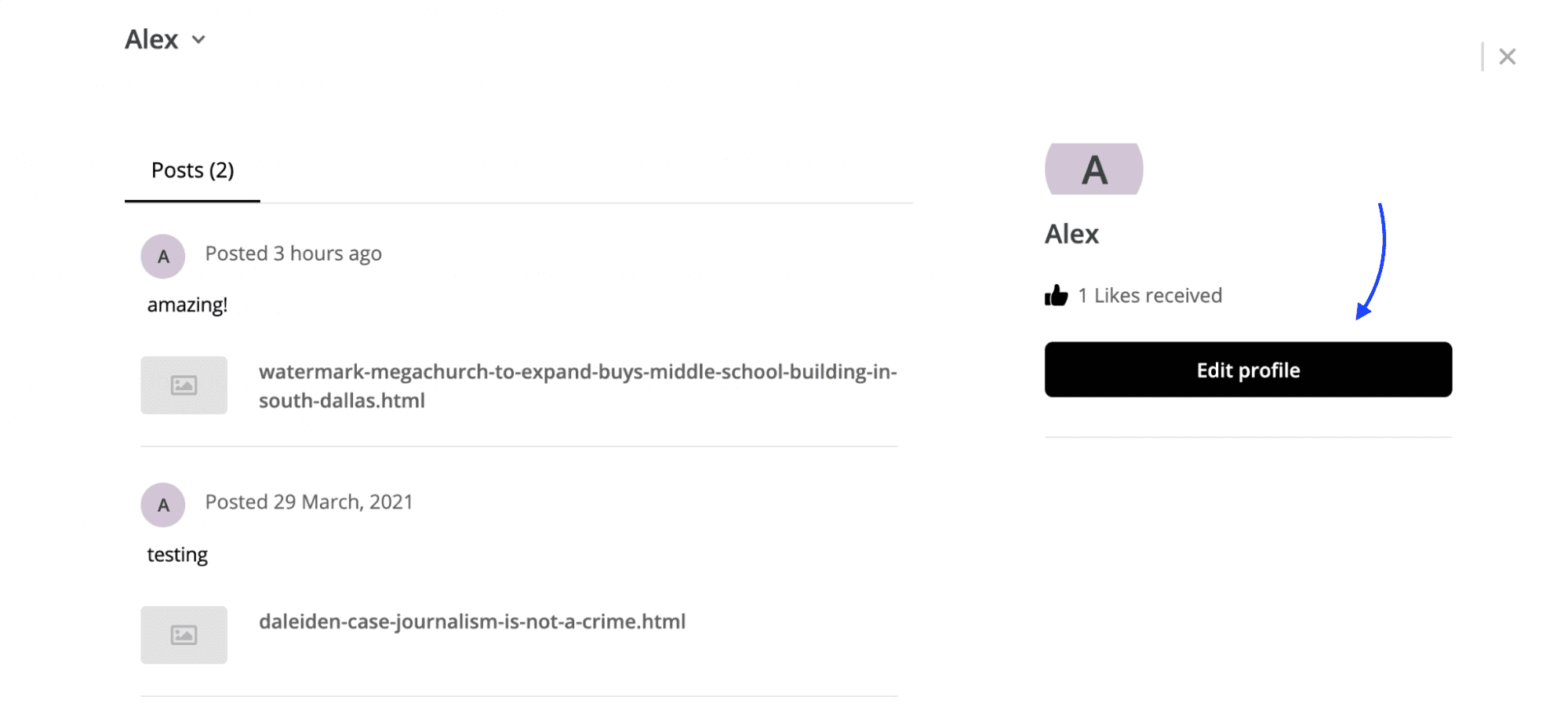
How do I make my profile private?
- Log into a Comments section.
- Click the “Settings” options and select "Privacy.”
- Click the slider to change your profile privacy setting.
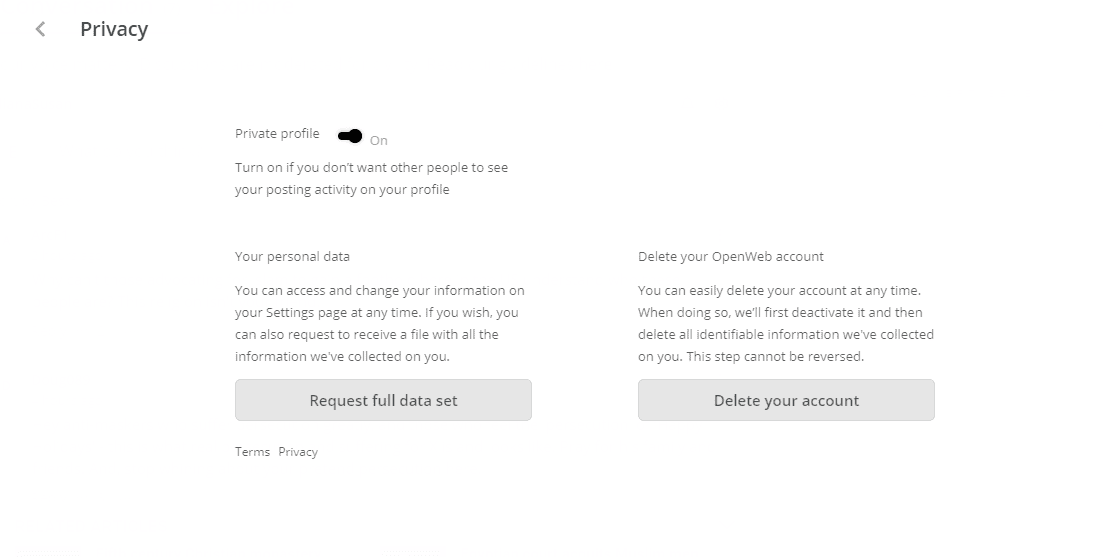
How do I change my notification settings?
- Log into a Comments section.
- Click the “Settings” options and select "Settings.”
- Navigate to "Get emails when” and select when you would like to receive emails.
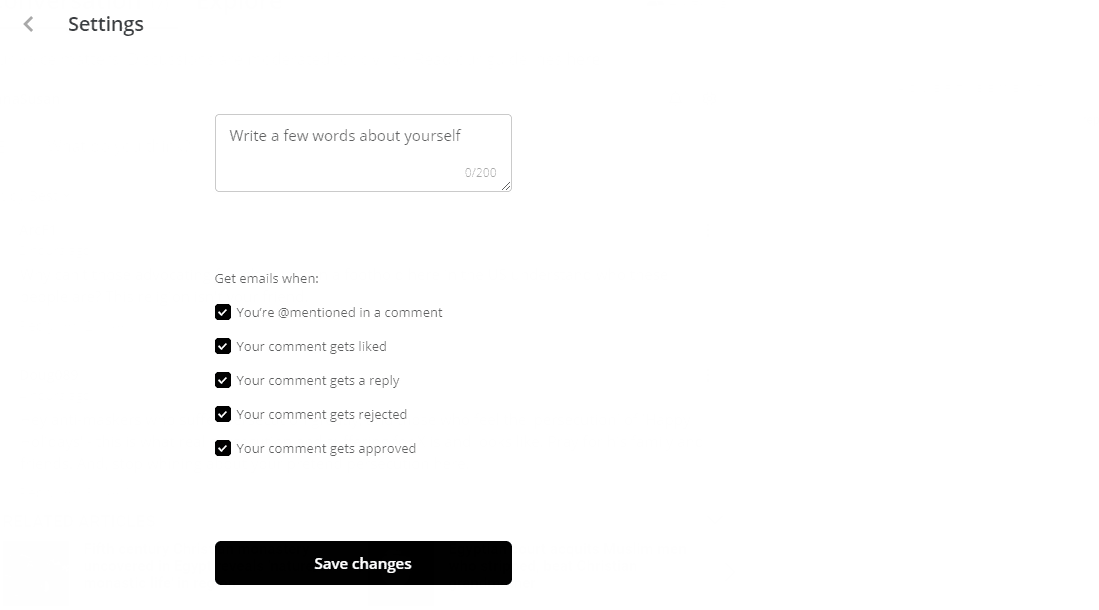
How do I unsubscribe from emails?
You can unsubscribe from our updates by clicking the "unsubscribe" button at the bottom of the email when you receive one from us.
TRUST & SAFETY
How do I report an inappropriate comment?
To report a comment, select the drop down menu in the right top corner of the username and press "Report.” The moderator will receive a comprehensive report as a result of this action, and will take necessary steps against all parties involved. Please be aware that abusing or misusing the report feature can result in your account being suspended.
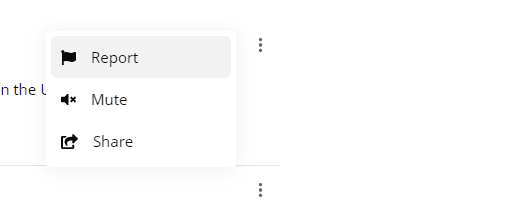
Additionally, if you believe you are being continually tracked, attacked or trolled by other users, you can send an email to moderator@christianpost.com, who will take the necessary action. Please provide the correct username as well as the link(s) to the article(s) where you saw the user attacking/trolling others.
What do I do if I've been banned?
If you are banned from commenting, the moderator will send you an email notifying that your account has been suspended. In such cases, you can collaborate with the moderator by sending an email to moderator@christianpost.com.
Please keep in mind that the moderator may or may not explain why you were banned. You will almost certainly be suspended for violating The Christian Post Community Guidelines.
How do I request the information you store on me?
- Log into a Comments section.
- Select your name to open a drop down menu.
- Select "Privacy" and click "Request Full Data Set."
- Enter your email address and complete the robot test.
- Select the green "Send" button.
We will send you an email with the user data we have collected on you. This can take up to 48 hours to compile and send to your email address. Please search your Spam and/or Junk folders if you do not see it.
How do I delete my account and information?
- Log into a Comments section.
- Select “Settings” to open a drop down menu.
- Select "Privacy" and click "Delete Your Account."
- Complete the step by selecting "Yes."
- Once you get the confirmation, please refresh your browser.
Please note that our Customer Service team is unable to delete your account manually due to security concerns. The only way to do it is to use the in-account method.
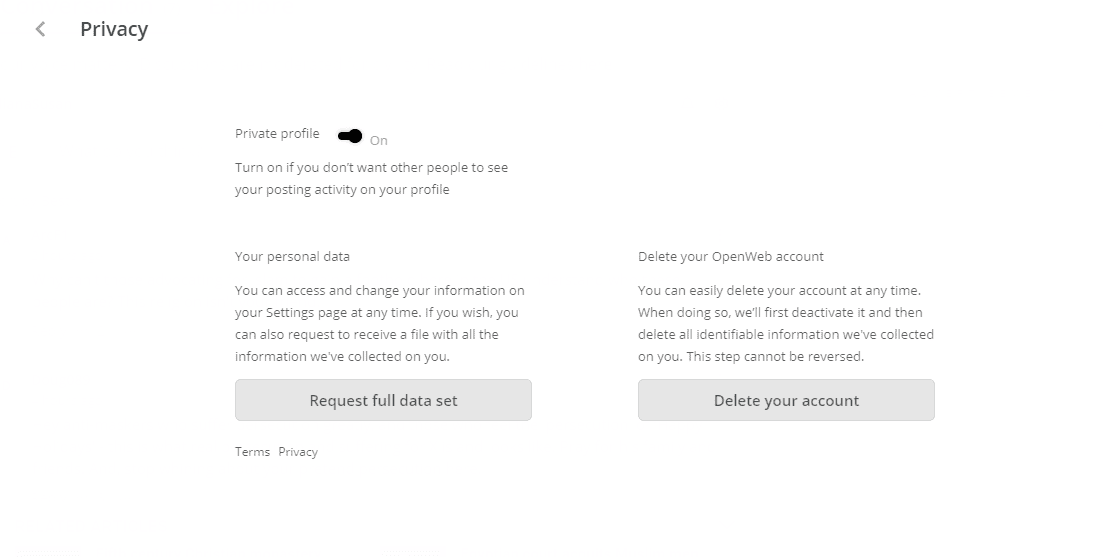
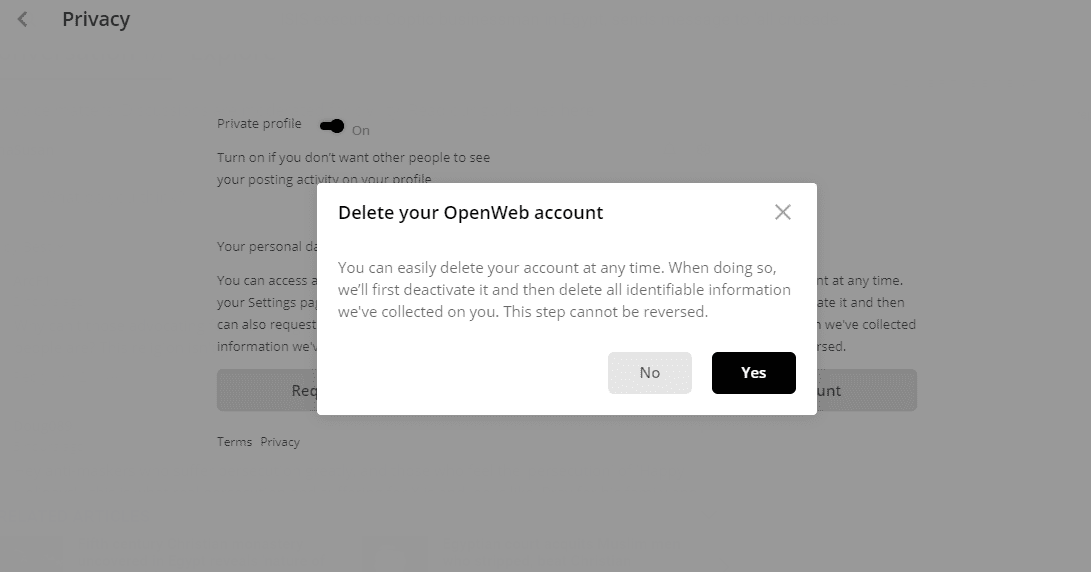
TROUBLESHOOTING
Why can't I see another user's profile?
If you are unable to see another user’s profile, it is most likely that they have chosen to keep their posts private.
Why won't my replies show?
Some comments may need moderator approval before going live on the site due to our automated moderation filters. This can happen if the comment contains sensitive words or appears to be computer generated/spam-like. A good way to avoid this is to write your responses without the excessive use of symbols, periods, emojis, all caps and spaces while maintaining the content generally appropriate.
It usually takes a little longer when the comments have to be manually approved. Attempting to post the same comment several times will not get it approved faster and will instead result in the system flagging your account. Your patience is greatly appreciated during the manual review process.
If you are still unable to see your posts or notice your posts are not being published, it is possible that you have been banned from commenting. This can happen when you violate The Christian Post Community Guidelines.
What does error 404 mean?
Error 404 means "Not Found." If you receive this error, it is possible that the item you are looking for has been moved, erased, or is no longer available. It is advised you go back, refresh, and try again. If you are still receiving this error, please contact us.